Description
Mobile Telemetics System (MTS)
Hyundai motor companies are now faced with the task of shifting their
paradigm from vehicle-centered services to customer valuecentered services,
with the ultimate goal of securing global leadership in the fi eld of vehicle
IT and telematics.
Hyundai Motor plans to achieve this by realizing a terminal platform fl
exible to changes in IT technology, cooperating with global IT companies, creating
an eco-system and providing the latest contents & services based on an open
environment.
Blue Link is a dynamic, telematics technology that allows Hyundai vehicles
to send—and receive—important and useful information.
The system uses an enhanced cellular network, with automatic roaming,
that optimizes connections and prioritizes emergency requests.
With Blue Link you get…
| - |
Automatic emergency assistance, in the unfortunate event of a
collision.
|
| - |
The convenience of point-of-interest search and navigation assistance,
as well as the ability to remotely operate various vehicle features.
|
| - |
The peace of mind of self-diagnostic vehicle reports, and more.
|
Main Features
|
1. |
TMU Concept : Registered driver request the Service from Call
Center (Safety and Security, TBT service, etc.)
|
|
2. |
GPS & CDMA Communication : Connect the Call Center by CDMA. Use
Simple Navigation System by GPS & CDMA (Only Audio type).
|
|
3. |
Interactive a Voice Recognition & Communication : User can operate
the service by Speech Recognition User can use downloaded POI Data by
CDMA.
|
|
4. |
Control BCM by Call Center Service : Door Lock/Unlock, Horn/Light,
Remote Start/Stop be operate by Service.
|
Block Diagram
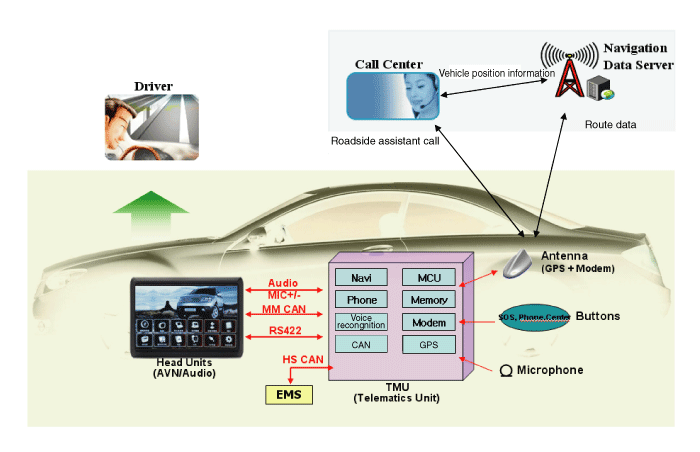
System Components
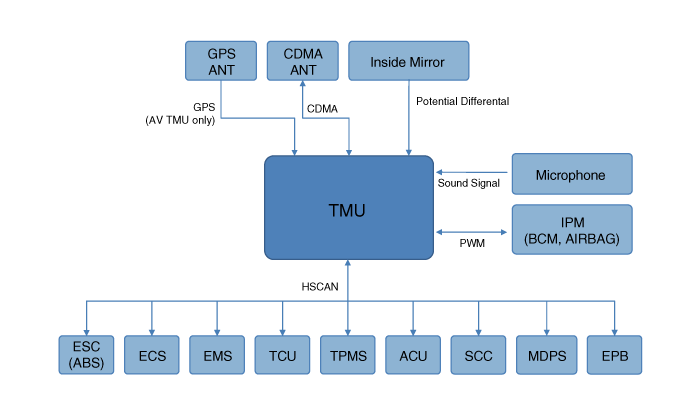
Using procedures
|
1. |
Enrolling in Blue Link
After the enrollment process, you can use to access your Blue
Link preferences.
|
For more detail procedure, please refer to the Blue Link
owner's manual.
|
|
|
2. |
Subscribe the Blue Link Packages
Blue Link services come in three groupings, or packages:
Assurance
|
• Automatic Collision Notification and Assistance
• SOS Emergency Assist
• Enhanced Roadside Assist
• Monthly Vehicle Report
|
Essentials
|
• Convenience:
– Remote Door Lock
– Remote Door Unlock
– Remote Horn/Lights
– Remote Vehicle Start*
– Quick Tips
– Location Sharing
– Voice Text Messaging
|
• Vehicle Self Diagnostics:
– Automatic Diagnostics Trouble Code Notification
– Maintenance Alert
– Recall Advisor
– Service Link
|
• Safeguard:
– Stolen Vehicle Recovery
– Stolen Vehicle Slowdown
– Vehicle Immobilization
– Valet Alert
– Panic Notification
– Alarm Notification
– Geo-Fence
– Speed Alert
– Curfew Alert
|
Guidance
|
• Point of Interest Search by Advanced Voice Recognition
• Point of Interest Web Search & Download
• Turn-by-Turn Navigation**
• Daily Route Guidance with Traffic Conditions
• Traffic
• Gas Station Locations & Gas Prices
• Eco-Coach
• Restaurant Ratings & Locations
• Weather
|
Owners can subscribe to Blue Link packages in the following groupings;
| B. |
Assurance + Essentials
|
| C. |
Assurance + Essentials + Guidance
|
|
|
3. |
Setting Blue Link preferences
Many Blue Link features, reports, or alerts require setup, with
input from you.
|
For more detail procedure, please refer to the Blue Link
owner's manual.
|
|
|
4. |
Accessing Blue Link preferences
|
(1) |
Smart Phone Mobile Application
You can download the Blue Link mobile app to your compatible
smart phone.
For more detail procedure, please refer to the Blue Link
owner's manual.
|
|
(2) |
In-car Application
Controls for Blue Link in-vehicle voice-response use are
located on the rearview mirror.
|
For more detail procedure, please refer to the
Blue Link owner's manual.
|
|
|
(3) |
Web Application
Many Blue Link features can be customized, activated,
or accessed at www.MyHyundai.com.
This is your important link to getting the most out of
your Blue Link system.
|
For more detail procedure, please refer to the
Blue Link owner's manual.
|
|
|
Service List
|
1. |
Safety and Security
Service Name
|
Service Trigger
|
- Auto Crash Notification
|
When an accident occurred and airbag deployed, ACN notification
will be triggered automatically.
|
- SOS – Emergency Assistance
|
It will be triggered by manually pressing the SOS button on
the inside mirror.
It will connect you to emergency assistance helper.
|
- Alarm/Panic Notification
|
when the vehicle alarm system is activated, it will be automatically
triggered and inform to owner.
If the customer push the panic button of key FOB near the
vehicle, it will be triggered and notify that driver or vehicle
occupant may be in danger
|
- Enhanced roadside
|
Push the Interactive Voice Recognition (IVR) button on the
inside mirror and ask to operator about the help.
|
- Speed Alert
|
Customer can setup notification limit of vehicle speed on
the web or by asking operator using IVR call.
|
- Remote Door Control – Lock
|
Customer can ask Remote Door Lock service by using the Smart
Phone application or on the web(CWP) or asking to operator by IVR
call.
|
- Remote Door Control – Unlock
|
Customer can ask Remote Door Unlock service by using the Smart
Phone application or on the web(CWP) or asking to operator by IVR
call.
|
- Remote Horn and Lights
|
Customer can ask Horn&Light or Light Only services by using
the Smart Phone application or on the web(CWP) or asking to operator
by IVR call.
|
- Stolen Vehicle Recovery
|
This service can be triggered on request by police only
|
- Vehicle Immobilization/Slowdown
|
This service can be triggered on request by police only
|
- Curfew Alert
|
The customer can setup notification time interval that vehicle
being used on the web or by asking operator using IVR call.
|
- Vehicle Remote Start
|
The customer can ask remote start service by using the Smart
Phone application or on the web(CWP) or asking to operator by IVR
call. (Automatic transmission & Button start only)
|
|
|
2. |
Voice Recognition Module (VRM)
Service Name
|
Service Trigger
|
- Eco Coach
|
1 Showing the eco-coach window.
The customer can see the average efficiency curve
of fuel consumption by selecting eco-coach software button into
the Info menu or saying “eco-coach on” using PTT button on the inside
mirror.
- Selecting eco-coach button
- Saying “Eco-coach on” menu : Press PTT button on the inside
mirror, after heard “Please say command” sound, say “Eco- coach
on”
2 See the fuel consumption on the web.
Refer to the telematics web service manual for
detail information.
|
- Maintenance Alert Notification
|
Refer the telematics web service manual for detail information
about setup mile triggered diagnostic service
|
- Automated DTC notification
|
If the vehicle found any problem on the vehicle itself,
this information will be sent for server automatically.
|
- Recall and campaign advisor
|
When any recall or campaign notification for his vehicle is
sent by the HMC, it will be shown on the screen. The customer can
heard notification by using IVR call, after heard the notification,
the popup will be removed automatically.
|
- Web- Based Diagnostics
|
The customer can check the status of vehicle using telematics
web server.
Refer to the telematics web service manual for more information.
|
- Scheduled Diagnostics
|
There are two kinds of scheduled diagnostic options. Please
see telematics web service manual for more information.
|
|
|
3. |
Geographic Information System (GIS)
Service Name
|
Service Trigger
|
- Traffic Flow Accident Construction Control
|
The customer can heard construction or accident condition
on the driving road flow using IVR call. Please ask operator after
IVR call connected.
|
- Daily Route Guide with Traffic
|
The customer can heard traffic comparison between several
road using IVR call. Please ask Operator after IVR call connected.
Before listen this service, the customer should establish the routes
on the web. Refer to the telematics web service manual for more
information.
|
- Gas Station Location and Fuel Prices
|
The customer can heard Gas station location and Fuel prices
using IVR call, and this Point of Interests (POI) information can
be downloaded on the vehicle. In case of Audio HU (Standard
type), customer
|
- Geo-Fence
|
The customer can setup valid boundary of vehicle driving.
It can be used for Varlet geo-fence or normal geofence. Both can
be setup by web or by asking operator using IVR call.
|
- Operator Navigation
|
The customer can heard navigation using IVR call. Please ask
"Operator" on the IVR call, and ask your heading
|
- POI by Guided IVR with Operator
Backup
|
POI download can be requested via IVR call.
|
- POI Download by Operator
|
POI download can be requested via IVR call.
|
- POI Download via Web Portal
|
POI download can be requested using web portal.
|
- POI Searching by IVR
(TMU and Phone)
|
POI download can be requested via IVR call.
|
- Location Sharing
|
For this service, the customer should pre-registration friend
information on the web. When your friend ask inform hi’s/she’s location
to you, it can will be download by a kinds of POI.
|
|
|
4. |
Operator Service & ETC
Service Name
|
Service Trigger
|
- IVR Owner’s Manual
|
The Customer can heard how to using about any kinds of vehicle
Manual. Please ask operator on the IVR call.
|
- Operator Assisted Owner's Manual
|
The Customer can heard how to using about any kinds of vehicle
Manual. Please ask operator on the IVR call.
|
- Q-feedback
|
This is one of diagnostic services. When customer heard any
unusual noise on the vehicle, customer can ask checking the vehicle
using IVR call.
|
Service Name
|
Service Trigger
|
- Voice Text Messaging
|
|
- Provisioning
|
|
- TMU Disable Mode
|
“blueLink not active. Please call xxx-xxx-xxxx” will be showing
when any button pushed after disable the telematics services.
|
- TMU Swap
|
The Proper TMU (TeleMatics Unit) should be installed on the
vehicle.
“Incorrect Telematics Unit Contact Dealer” will be showing
if incorrect TMU is installed.
|
|
Components
1. AVN
2. Room Mirror Switch (Blue Link button, Center button, SOS button)
3. Mic
4. Roof Antenna (GPS+CDMA)
5. Telematics unit (TMU)
...
See also:
Back-up Lamp Switch. Specifications
Specifications
1.
Working voltage: DC 10~15V
2.
Operating force: 3.0kg Max.
3.
Voltage drop: - 0.4V
...
AVN Head Unit. Repair procedures
Removal
AVN Head Unit
•
Take care not to scratch the center fascia panel and related
par ...
Manual heating and air conditioning
The heating and cooling system can be controlled manually by pressing buttons
or turning knob(s) other than the AUTO button. In this case, the system works sequentially
according to the order of b ...
 Hyundai Veloster: Description and Operation
Hyundai Veloster 2011-2017 Service Manual / Body Electrical System / MTS System / Description and Operation
Hyundai Veloster: Description and Operation
Hyundai Veloster 2011-2017 Service Manual / Body Electrical System / MTS System / Description and Operation
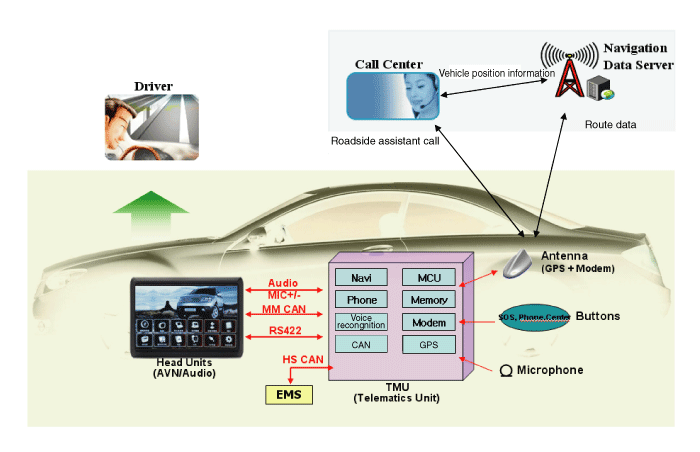
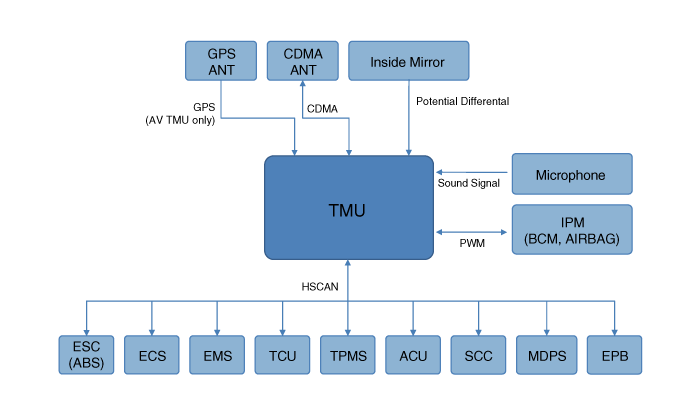
 Components and Components Location
Components and Components Location
